I’ve been wanting to get started using XMage and thought it would be fun to play a few matches against the AI with the GRN Guild Kit decks (GK1) using the original printings. I found decklists on sites like mtg.wtf that list the card names and quantities, but they don’t specify the original set name and card number for each card.
For example, this GitHub repo has decklists for various preconstructed decks, but also lacks the specific set information and card numbers.
What I’m really looking for are decklists that include the card name, quantity, set name, and card number in the set for each card, ideally formatted like this:
quantity [SETCODE:collector number] cardname
This .dck file format used by XMage would allow me to easily import the exact preconstructed deck I want to play with the original printings, without having to rebuild it.
It made me think how nice it would be to have all the preconstructed decks available as .dck files with the original printings specified, nicely organized into folders by product. That way I could easily grab the exact deck I want to play with in XMage without having to build it manually.
Does anyone know if prebuilt decklists with detailed set data like this already exist somewhere for preconstructed products like the Guild Kits? Or if not, I may try writing a script to generate them before manually creating the files myself.
Please let me know if you know of any resources where I could find complete decklists for preconstructed decks specifying the card names, quantities, set names, and card numbers! This would save me a lot of time in recreating the decks accurately in XMage.

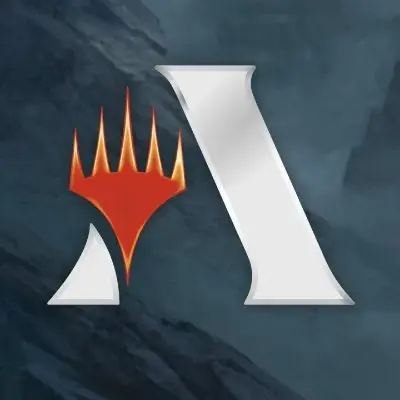
Here are step-by-step instructions to migrate
decks_v2.jsonto.dckfiles with the desired structure, assuming no prior knowledge of the command line:migrate_decks.py.import json import os import re from typing import List, Dict DECKS_FOLDER = 'Preconstructed Decks' def load_decks(file_path: str) -> List[Dict]: with open(file_path, 'r') as f: return json.load(f) def format_deck_name(name: str) -> str: name = name.lower().replace(' ', '_').replace('-', '_') return re.sub(r'[^a-z0-9_]', '', name) def get_deck_info(deck: Dict) -> Dict: return { 'name': format_deck_name(deck['name']), 'type': deck['type'], 'set_code': deck['set_code'].upper(), 'set_name': deck['set_name'], 'release_date': deck['release_date'], 'deck_folder': DECKS_FOLDER, 'cards': deck['cards'], 'sideboard': deck['sideboard'] } def build_deck_text(deck_info: Dict) -> str: lines = [ f'// {deck_info["name"]}', f'// Set: {deck_info["set_name"]} ({deck_info["set_code"]})', f'// Release Date: {deck_info["release_date"]}', '', ] for card in deck_info['cards']: lines.append(f'{card["count"]} [{card["set_code"]}:{card["number"]}] {card["name"]}') lines.append('') lines.append('SB:') for card in deck_info['sideboard']: lines.append(f'{card["count"]} [{card["set_code"]}:{card["number"]}] {card["name"]}') return '\n'.join(lines) def build_deck_path(deck_info: Dict) -> str: return os.path.join(deck_info['deck_folder'], deck_info['type'], deck_info['set_code']) def write_deck_file(deck_info: Dict, deck_text: str) -> None: deck_path = build_deck_path(deck_info) os.makedirs(deck_path, exist_ok=True) filename = f"{deck_info['name']}.dck" file_path = os.path.join(deck_path, filename) with open(file_path, 'w') as f: f.write(deck_text) def migrate_decks(input_file: str, error_file: str) -> None: decks = load_decks(input_file) error_decks: List[Dict] = [] for deck in decks: try: deck_info = get_deck_info(deck) deck_text = build_deck_text(deck_info) write_deck_file(deck_info, deck_text) except KeyError: error_decks.append(deck) if error_decks: with open(error_file, 'w') as f: json.dump(error_decks, f) if __name__ == '__main__': migrate_decks('decks_v2.json', 'error_decks.json')decks_v2.jsonfile and themigrate_decks.pyfile are located. You can do this by typingcdfollowed by the path to the folder, such ascd C:\Users\YourName\Downloads\magic-preconstructed-decks-master.python migrate_decks.pyand press Enter to run the Python script..dckfile for each deck in thedecks_v2.jsonfile, with the desired structure.Note: If you don’t have Python installed on your computer, you can download it from the official website: https://www.python.org/downloads/. Choose the latest version for your operating system and follow the installation instructions.