- 18 Posts
- 26 Comments

 7·9 days ago
7·9 days ago-
Commander with low power brackets, no tutors, no infinite combos, and mostly budget decks.
-
Cube Draft.
-
Playing precons against the computer using Forge. I copy the names of the precons from a block, then play them against each other using a bit of randomization:
import itertools, random decks = ["Deck A", "Deck B", "Deck C", ...] matchups = list(itertools.combinations(decks, 2)) random.shuffle(matchups) for i, (deck1, deck2) in enumerate(matchups, 1): print(f"Match {i}: {deck1} vs {deck2}")- Aside from the usual Theme Decks, some of the most interesting precons are Duel Decks, Pro Tour Collector Sets, Salvat 2005 and 2011, and Commander decks. You can find a full list of precon decks here.
- Penny Dreadful on MTGO when I want constructed but cheap play.
- I’ve played a bunch of Draft and Standard on MTG Arena but I didn’t really enjoy it that much. It felt like a chore doing the dailies and just caring about getting the four wins per day.
-

 6·11 days ago
6·11 days agoI really used to like classic cards like Serra Angel and Shivan Dragon and I don’t know exactly when they became so bad, but I couldn’t even consider playing them now in most formats.
I believe Throne of Eldraine in 2019 was the set where power creep started accelerating most.
MTG Deck Legality Web Checker
A simple web tool for validating Magic: The Gathering decklists in a custom format.
Inspiration
This project was inspired by several sources:
- Badaro’s Validator GitHub, a simple web tool for checking card lists in “nostalgia” Magic the Gathering formats: https://badaro.github.io/validator
- Penny Dreadful, an unofficial, budget-friendly MTG Constructed format where only cards costing 0.02 tix or less are legal. Decks are 60 cards with a 15-card sideboard, promoting creative play with inexpensive cards.
- Heirloom Constructed, a fan-created format combining Legacy-style interactions with price caps. Cards are legal based on current prices, with different caps for mythics, rares, uncommons, and commons. The format rotates weekly after new Standard set releases, providing a dynamic but affordable competitive environment.
Features
- Automatic setup: Downloads Oracle bulk-data from Scryfall and builds legality files on first run.
- Custom format validation: Checks decks for banned or out-of-format cards.
- Browser interface: Paste a decklist, click Validate, and view results instantly.
Installation
It is recommended to use a virtual environment to keep dependencies isolated.
1. Clone the Repository
git clone https://git.disroot.org/hirrolot19/mtg-legality-checker.git cd mtg-legality-checker2. Create and Activate a Virtual Environment
python -m venv venv source venv/bin/activate3. Install Dependencies
pip install -r requirements.txt
Running the App
From the project root (with the virtual environment activated):
python app.pyThen open your browser and navigate to:
http://127.0.0.1:5000/First Run Behavior
On first launch, the app will:
- Download Scryfall’s Oracle card data.
- Filter legal cards for the custom format based on a Scryfall query. Default query is f:standard usd<=1 tix<=0.1
- Convert the filtered data into a validation JSON file.
This process may take a few minutes.
Once complete, cached files are stored persistently for future sessions.
Using the Web Checker
- Paste your decklist into the text box.
- Click Validate.
- The app displays any cards that are banned or not legal in the format.
Decklist Rules
- One card per line.
- Quantities accepted (
4 Lightning Bolt,2x Opt). - Comments start with
#. - “Deck” or “Sideboard” headers ignored.
Advanced Usage
For detailed information about the supporting scripts and command-line tools, see
tools/README.md.

 1·22 days ago
1·22 days agoI’ve managed to write another script that seems to work:
import json import re def load_legal_cards(json_file): """ Load legal cards from a JSON file with structure: { "sets": [], "cards": [], "banned": [] } """ with open(json_file, 'r', encoding='utf-8') as f: data = json.load(f) legal_cards = [card.lower() for card in data.get('cards', [])] banned_cards = [card.lower() for card in data.get('banned', [])] if 'banned' in data else [] return legal_cards, banned_cards def clean_line(line): """ Remove quantities, set info, markers, and whitespace Skip lines that are section headers like 'Deck', 'Sideboard' """ line = re.sub(r'^\d+\s*x?\s*', '', line) # "2 " or "2x " line = re.sub(r'\(.*?\)', '', line) # "(SET)" line = re.sub(r'\*\w+\*', '', line) # "*F*" line = line.strip() if re.match(r'^(deck|sideboard)\s*:?\s*$', line, re.IGNORECASE): return None return line if line else None def validate_deck(deck_file, legal_cards, banned_cards): """ Returns a list of illegal cards """ illegal_cards = [] with open(deck_file, 'r', encoding='utf-8') as f: lines = f.readlines() for line in lines: card_name = clean_line(line) if not card_name or card_name.startswith("#"): continue # skip empty or comment lines card_lower = card_name.lower() if card_lower in banned_cards or card_lower not in legal_cards: illegal_cards.append(card_name) return illegal_cards def main(): legal_cards_file = 'legal_cards.json' # JSON with "cards" and optional "banned" decklist_file = 'decklist.txt' # Your decklist input legal_cards, banned_cards = load_legal_cards(legal_cards_file) illegal_cards = validate_deck(decklist_file, legal_cards, banned_cards) if illegal_cards: print("Illegal cards:") for card in illegal_cards: print(card) if __name__ == "__main__": main()

 1·22 days ago
1·22 days agoI exported the Standard Penny collection from Moxfield to JSON using a Python script:
import csv import json input_csv = 'moxfield_haves_2025-10-21-1123Z.csv' output_json = 'standard_penny.json' sets = set() cards = [] with open(input_csv, newline='', encoding='utf-8') as csvfile: reader = csv.DictReader(csvfile) for row in reader: name = row.get('Name') edition = row.get('Edition') if name: cards.append(name) if edition: sets.add(edition.upper()) sets = sorted(list(sets)) output_data = { "sets": sets, "cards": cards } with open(output_json, 'w', encoding='utf-8') as jsonfile: json.dump(output_data, jsonfile, indent=2) print(f"JSON saved to {output_json}")I saved the JSON file as
validator/formats/standardpenny.jsonand added it to the validator’s config:{ "name": "Standard Penny", "key": "standardpenny", "datafile":"formats/standardpenny.json" },Then I tried to validate this deck exported as Plain Text from Moxfield and got the error.

 1·22 days ago
1·22 days agoWhen I try to validate a deck, I only see the message “Loading data, please wait…” and nothing happens. So I’m not sure if it’s a problem with my JSON export, the file path, or the validator itself.

 1·9 days ago
1·9 days agoSeems simple enough, so I’m going to try and make one myself. Here’s the idea I have so far:
- User selects a default format or uploads a JSON list of legal cards.
- User pastes decklist text or uploads deck JSON.
- Script compares deck entries with legal list.
- Output = list of illegal cards.

 1·23 days ago
1·23 days agoI’m not aware of a single tool, but you could ensure the deck is standard legal in any normal deck building tool, then additionally check it against the Penny Dreadful deck checker - if it passes both, it should be legal in your format (assuming I understand what you’re doing correctly.)
Edit: Nevermind, I see you’re limiting it to $1, not $0.01, despite borrowing the name. Penny Dreadful checker won’t work.
Yeah Penny Dreadful uses tix<=0.02 and this uses both tix<=0.1 and usd<=1

 1·23 days ago
1·23 days ago✅ This will create a fully Moxfield-compatible CSV with all cards from a Scryfall search.
import requests import csv import time QUERY = "f:standard f:penny usd<=1" BASE_URL = "https://api.scryfall.com/cards/search" PARAMS = { "q": QUERY, "unique": "cards", "format": "json" } OUTPUT_FILE = "moxfield_import.csv" FIELDNAMES = [ "Count", "Tradelist Count", "Name", "Edition", "Condition", "Language", "Foil", "Tags", "Last Modified", "Collector Number", "Alter", "Proxy", "Purchase Price" ] def fetch_all_cards(): url = BASE_URL params = PARAMS.copy() while True: resp = requests.get(url, params=params) resp.raise_for_status() data = resp.json() for card in data.get("data", []): yield card if not data.get("has_more"): break url = data["next_page"] params = None time.sleep(0.2) def write_cards_to_csv(filename): with open(filename, "w", newline="", encoding="utf-8") as f: writer = csv.DictWriter(f, fieldnames=FIELDNAMES) writer.writeheader() for card in fetch_all_cards(): row = { "Count": 1, "Tradelist Count": "", "Name": card.get("name"), "Edition": card.get("set"), "Condition": "", "Language": card.get("lang"), "Foil": "Yes" if card.get("foil") else "No", "Tags": "", "Last Modified": "", "Collector Number": card.get("collector_number"), "Alter": "", "Proxy": "", "Purchase Price": "" } writer.writerow(row) if __name__ == "__main__": write_cards_to_csv(OUTPUT_FILE) print(f"Saved all cards to {OUTPUT_FILE}")

 2·25 days ago
2·25 days agoMy first try was using this script:
Query Scryfall + dump card names out for easy import into Moxfield❯ python scryfall_search.py -q "f:standard f:penny usd<=1" --output-as-file "$HOME/desktop/out.csv" Running Scryfall search on f:standard f:penny usd<=1 legal:commander Found 1,197 total matches!But when I tried importing the output csv in Moxfield, I got a bunch of
No card name found on line xerrors.

 3·25 days ago
3·25 days agoIs there a deckbuilder that allows using just that list to build decks? How would I import it?
#!/bin/bash url="https://api.scryfall.com/cards/search?q=f%3Astandard+f%3Apenny+usd<=1" data=() while [ -n "$url" ]; do response=$(curl -s "$url") data_chunk=$(echo "$response" | jq -c '.data[]') while read -r card; do data+=("$card") done <<< "$data_chunk" has_more=$(echo "$response" | jq -r '.has_more') if [ "$has_more" = "true" ]; then url=$(echo "$response" | jq -r '.next_page') else url="" fi done for card_json in "${data[@]}"; do echo "$card_json" | jq -r '.name' done

 1·25 days ago
1·25 days agoThe list needs to be static. How can you create decks for a format that is constantly changing? What I need is a way to share a consistent list of legal cards so that everyone can search within the same list, rather than each person having a different version.

 4·1 year ago
4·1 year agoAre you answering to the right post?

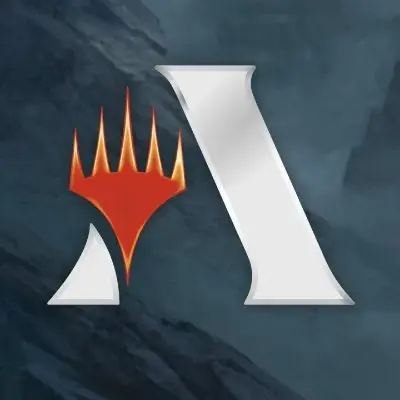 1·1 year ago
1·1 year agoForge not only has all the decks with their original printings but also has the capability to play against the AI.

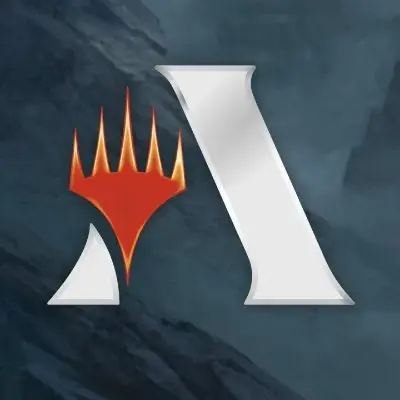 1·2 years ago
1·2 years agoYou can either go here https://mtg.wtf/deck Or the same data is also exported to mtgjson if you want it in JSON format https://mtgjson.com/ The same data is also available in a few other export formats.
Source data for it is in https://github.com/taw/magic-preconstructed-decks with source URLs for every deck (some of these expired by now and you’d need to go to the Web Archive - WotC redesigns its website every few years, killing old URLs).
Inferring exact set and collector number based on all available information is done algorithmically.
Everything should have correct names, quantities, and set codes.
A few cards won’t have correct collector numbers. The list of cards which are generally expected to not have exact collector number: “Plains”, “Island”, “Swamp”, “Mountain”, “Forest”, “Wastes”, “Azorius Guildgate”, “Boros Guildgate”, “Dimir Guildgate”, “Golgari Guildgate”, “Gruul Guildgate”, “Izzet Guildgate”, “Orzhov Guildgate”, “Rakdos Guildgate”, “Selesnya Guildgate”, “Simic Guildgate”
For everything else, the algorithm is exact as far as we know. Anything the algorithm can’t detect automatically it flags, and we resolve it manually.
I noticed that the default deck download format on the website doesn’t include set code and collector number information.
If you’re fine with JSON, you can use mtgjson, or this file: https://raw.githubusercontent.com/taw/magic-preconstructed-decks-data/master/decks_v2.json (which is exported to mtgjson).
In case it matters, collector numbers are Gatherer-style not Scryfall-style (so DFCs are 123a / 123b, not 123 etc.). This only really affects cards with multiple parts.
Do you have any more questions?

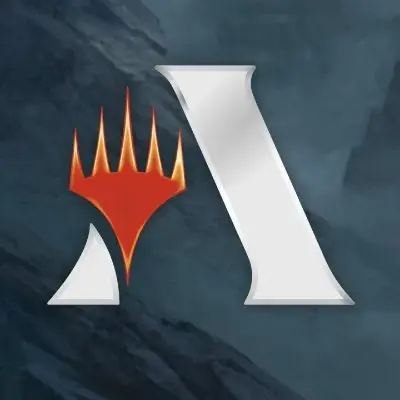 1·2 years ago
1·2 years agoYou can download the .txt file for each decklist from MTGGoldfish by clicking on the “Download > Exact Card Versions (Tabletop)” button. However, please note that these files may not be compatible with Xmage due to differences in formatting. Nonetheless, creating a conversion script should not be too difficult.

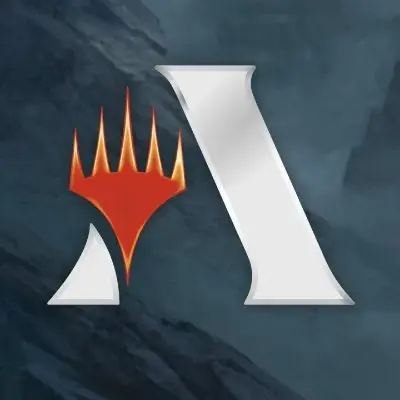 1·2 years ago
1·2 years agomtg
Magic the Gathering scripts.
scripts
analyze_deck_colors- reports colors of the deck according to correct algorithm [ http://t-a-w.blogspot.com/2013/03/simple-and-correct-algorithm-for.html ]clean_up_decklist- clean up manually created decklistcod2dck- convert Cockatrice’s .cod to XMage’s .dckcod2txt- convert Cockatrice’s .cod to .txt formattxt2cod- convert plaintext deck formats to Cockatrice’s codtxt2dck- convert plaintext deck format to XMagetxt2txt- convert plaintext deck format to plaintext deck format (i.e. normalize the decklist)url2cod- download decklists from URL and convert to .cod (a few popular websites supported)url2dck- download decklists from URL and convert to XMage .dck formaturl2txt- download decklists from URL and convert to .txt format
data management
These are used to generate data in
data/, you probably won’t need to run them yourselfgenerate_colors_tsv_mtgjson- generatedata/colors.tsvfrom mtgjson’s AllSets-x.json (recommended)generate_colors_tsv_cockatrice- generatedata/colors.tsvfrom cockatrice’s cards.xml (use mtgjson instead)mage_card_map_generator- generatedata/mage_cards.txt

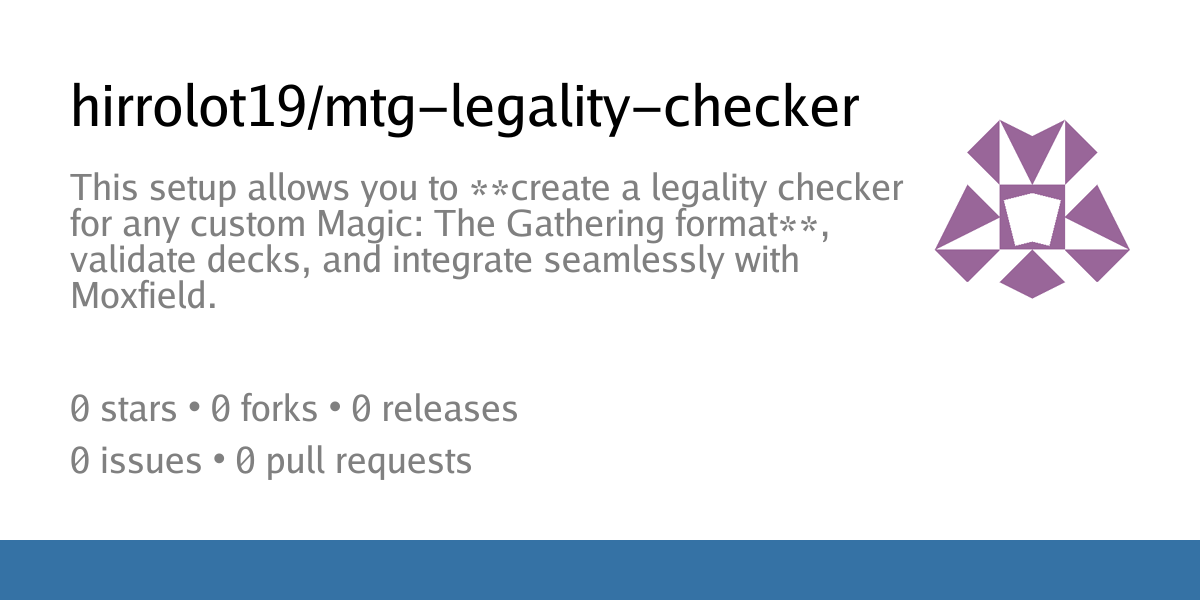

This tool isn’t really needed given that there are multiple websites, where you can upload your collection and your deck, and they will tell you exactly which cards in the deck are missing from your collection.
For example:
So while a custom format legality checker is neat, if your goal is simply “which cards do I lack in this deck given my collection”, one of those sites will do just fine.